
This lets you change the actual size of the image.
· Size Select either Custom size, Desktop size or one of the fixed sizes your image should get.
- Custom This will let you specify the size using the Custom Size controls.
- Desktop This will resize the image to fit your desktop.
- 640x480This will make the image 640 pixels wide and 480 pixels high.
- 800x600. This will make the image 800 pixels wide and 600 pixels high.
- 1024x768This will make the image 1024 pixels wide and 768 pixels high.
- 1280x1024. This will make the image 1280 pixels wide and 1024 pixels high.
- 1600x1200This will make the image 1600 pixels wide and 1200 pixels high.
· Custom Size If Custom is selected, these controls are enabled and you can specify the new size of the image in pixels or percentage (%).
· Letter/pillar box If checked, you will be able to freely set the size of the new image while keeping the proportions of the original image. If the aspect ratio of the new image differs from the original, the resulting image will be letter boxed or pillar boxed in order not to distort the original aspect ratio. For instance, if you size an image of a circle by 150% width and 110% height the circle will be increased in size by 10% and it will still be a round circle. The additional 40% width increase will be established by pillarboxing (black bars are added to the left and right of the image to fill the new area).
· Keep Proportional If checked, the new image will keep the same proportions as the original; the width will automatically change as you change the height and vice versa. However, if you uncheck it, it is possible for you to alter the proportions. For instance, if you size an image of a circle by150% width and 110% height the circle will no longer be a circle but an ellipse. This effect is often referred to as stretching.
· Resample pixels If checked, the pixels in the new image will be calculated using a pixel average method. Using resampling is much slower, but gives a far better result. For instance, if you enlarge an image by a factor of four (400%), 4x4 pixel squares may be visible if no resampling is used. Reducing an image in size without resampling may cause aliasing effects. Note that the image will be converted to RGB deep color when resampling is used. If not checked, the pixels in the new image will be generated by dropping or duplicating image columns and rows.
Examples of sizing and stretching:

The original bitmap
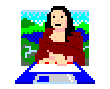
Sized by 200% width and 200% height

Stretched by 200% width and 100% height